USER INTERFACE OVERVIEW¶
Below are the main interface elements of FIVE. You should familiarize yourself with these elements as they will be referred to frequently throughout this documentation.
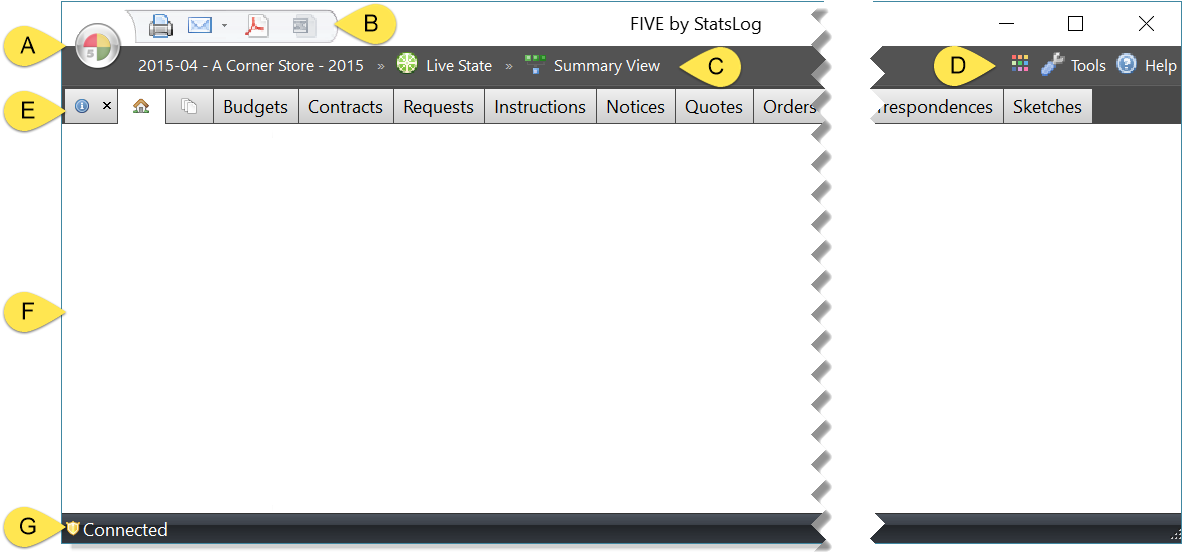
Figure 7 Elements of the FIVE user interface.
| A | FIVE Menu Button | Click this button for a menu of project related actions like New, Open, Import, Export, etc… |
| B | View Action Bar | Click these buttons to perform actions against the active document in the View Area F. Actions include Printing, Emailing, Exporting to PDF, and Exporting to Microsoft Excel (reports only). |
| C | Location Bar | Look here to see what project you have open, and where you are in that project including whether you are in the live state or a historical snapshot, and the specific item you are looking at e.g. (SI #01). |
| D | Additional Actions Bar | Access additional FIVE resources such as documentation, additional support features, and tools such as the FIVE Administration Tool. |
| E | Tab Bar | Explore related contract admin data such as Instructions, Orders, Certificates, etc… Click any tab to see related reports and forms (e.g. Site Instructions, Change Orders, Certificates for Payment, etc…). For more information on the tabs and their related contract admin data, see the TAB OVERVIEW section. |
| F | View Area | This large central area of the window is where project specific information such as reports, forms, summaries, and charts are shown. The majority of your contract administration work will be done here. |
| G | Connection Status Bar | This area shows if you are connected to the system, and whether the connection is Tip Hover over the status bar to see detailed information about your connection and session. Click the status button to connect to other FIVE systems that you have access to, or to add new connections to the list of available systems. |